In collaboration with the Institute of Internal Communications (IoIC), Sequel Group ran a practical webinar for internal communicators on Wednesday 25 March on ‘Office 365 and MS Teams for home workers’.
Leading the demo was Sequel’s Digital Media Director Charles Fenoughty, with Head of Insight Paul Jones interacting with Charles behind the scenes to demonstrate the power of real-time collaboration in 365.
The session showcased genuine scenarios on how to use Teams to keep you connected and productive during current events, and beyond. Attendees learned how to create a team, share files, chat with internal and external colleagues, and collaborate on files in real time.
“We’re communicators talking to communicators,” said Charles as he opened the session. “We know it’s timely for internal communicators to see how it all works in practice, so we’re going to use the technology to discuss the technology.”
Although change is sometimes scary, a digital transformation also gives communicators more choice. As Charles explained: “Your specific channel mix will be influenced by your culture. But remember: no matter the channel, keep your content consistent and make people feel they are all connected across the whole organisation.”
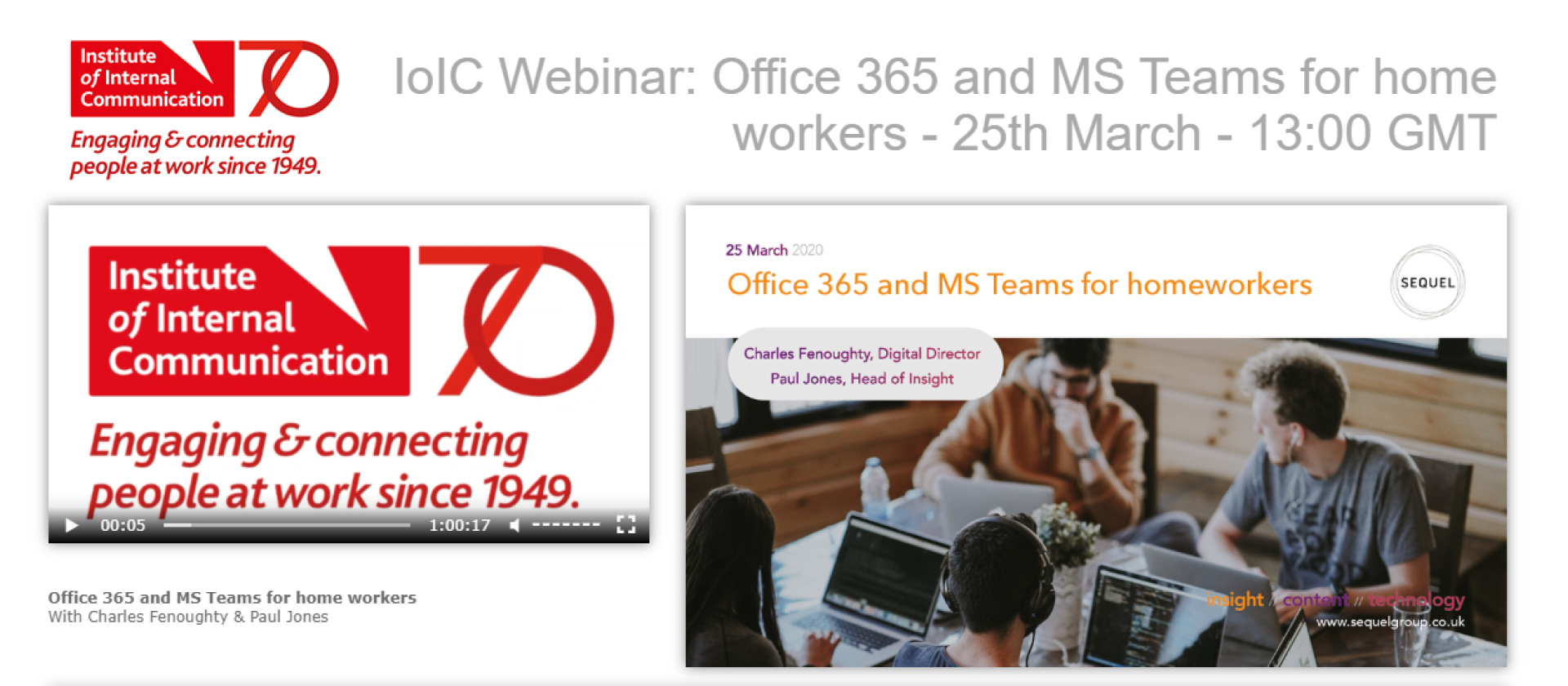
MS Teams gives you the ability to connect and collaborate with your colleagues, whether through online chat or audio/video calls. It helps you and your team to deliver your comms faster, and in a more efficient way. And as a result, it helps your organisation to be more agile in delivering business strategy.
One of the best features is that you can co-edit a document with your colleagues and have your chat open at the same time, so you can discuss amendments and make changes in real time. This beats emailing a document around and having to merge the changes from several people.
The purpose that is given to each of these tools depends on an organisation’s culture and openness.
But our advice is to use Teams to get things done. It is the inner loop between people who work together. It helps you do your day-to-day job, collaborate with your team and communicate with selected groups of wider colleagues.
Yammer is a tool that helps you communicate to everyone in the organisation. We recommend disabling document share in Yammer as this tool is more about employee engagement, sharing fun activities and inspiration.
For example, if you have a ‘Success Group for Women’ in your organisation, a good balance would be to do your planning and background activities in Teams. This is ‘behind the scenes’ work, where you come up with ideas and ask your fellow members questions. Then you’d use Yammer to share the results with the broader community, engage employees or recruit new members.
In short, any owner of a team has the power to publish news. This is because when you create a team, 365 also creates a SharePoint site that can push out news to the rest of the organisation.
To put this into perspective, and to show the potential of it becoming a comms horror story, imagine somebody who is not a communicator creating a team. They then invite the leadership team and publish news that could get sent to them, whether they want to receive it or not. They could also use Planner to allocate tasks to board members!
This story could go wrong in many ways, but the bottom line is, talk to IT. Ask them to restrict any news-sharing activities associated with structured teams unless the owner is a communicator and this is part of a clearly defined comms strategy.